Update Shop-Data Transfer and its plugins
This explains how our software Shop-Data Transfer can be updated.
- At the start
If an update is available, a message appears at the bottom right when starting the software. If you click on "Start update" in this, the update is downloaded from the Internet and started. - In Shop-Data Transfer
On the Tools menu, click "Update Software".
If an update is available, a new window "Update available" opens. In the "Update Available" window, click "Yes" to download and start the update. - Via the internet browser
All plugins of our Shop Data Transfer software are listed on the Shop-Data Transfer page. If you click on the name of the plugin, the associated description page opens, where you can download the installation package using the download button at the bottom left.
If you have any questions, requests or suggestions, simply send us a support ticket or a contact form.

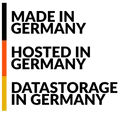
 English (United Kingdom)
English (United Kingdom)  Deutsch (Deutschland)
Deutsch (Deutschland)