Transfer with Shop-Data Transfer
Here it is explained in detail how you can align your data with our shop data transfer.
- Configuration of Shop-Data Transfer and its plugins
- First you should configure Shop-Data Transfer and its plugins.
TransferYou can then start a one-time transfer or plan a regular transfer in a task plan. - For the former, simply click the "Run once" button after you have set the transfer route and its settings.
- For the latter, i.e. the creation of a task plan, the configuration options are explained on the Configure Shop-Data Transfer Task Plan page.
Transfer selected ordersIf the transfer of orders is possible in the selected transfer route, you can select which orders should be transferred. - To do this, click on the "Order selection" button and, in the area that is now open, check the checkboxes in column 1 of the orders that are to be transferred.
- If "order settings" are possible in the selected transfer route, you can use the "order settings" dialog to adapt the settings specified there to the individual order.
- To do this, click on the "Order settings" button in the last column of the order row.
- Make the desired settings in the "Order Settings" dialog.
- Now click on the "Save and close" button.
- If you click on the "Disable order settings and close" button in the "Order settings" dialog, all order-related settings for the respective order are deleted and the transfer settings of the transfer route apply again.
- If you click on the "Transfer the orders" or "Submit shipping orders" button, the selected orders, taking into account the transfer settings and the start and target plugin configurations, are fetched from the start plugin and transmitted with the target plugin.
If you have any questions, requests or suggestions, simply send us a support ticket or a contact form.

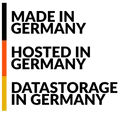
 English (United Kingdom)
English (United Kingdom)  Deutsch (Deutschland)
Deutsch (Deutschland)