Configure Shop-Data Transfer task plan
Here it is explained in detail how the configuration of a task plan of our Shop-Data Transfer can be carried out.
- Switch to task management
If this has not already been done, first go to the task management area via the menu selection File -> Task management. - Transfer-Route
In the task management area, the route can now be selected under Transfer-Route from which plugin to which plugin the data should be transferred. - View and/or configure profiles
If this has not already been done, you can use the "Show Profiles" button to display and / or configure the configuration profiles belonging to the transfer route. - Transfer Settings
The transfer settings can be seen below the transfer route selection. These setting options are explained in the respective FAQ article about the configuration of the plugin . Task Planning
- From when should the task plan apply?
Here you can set the date on the left and the time on the right from when the task plan should apply. - At what interval do you want the task to run?
Here you can set the time interval in which the task is to be carried out - Save task plan
To save the task plan now click on one of the two buttons "Save plan" or "Create a new task plan". - Enable task plan
If you now want to activate the regular execution of the task, you have two options.
- Click the "Enable" button in the "Change status" column of the task plan row in the task plan list.
- Check the row of the task plan in the first column and click on the "Enable or Disable" button at the bottom left.
- Execute the task plan once
You also have the option to carry out the task once, simply click on the "Run once" button when the desired task plan is open.
- ID
The identification number of the task plan is displayed here - Start plugin
The name of the task's start plugin is displayed here.
This is the plugin which represents the interface to the software from which the data should be fetched at the beginning of the transfer route. - Start profile
The name of the task's start profile is displayed here.
This is the configuration profile of the start plugin which is selected in the configuration route and contains the configuration data of the start plugin. - Target plugin
The name of the target plugin of the task is displayed here.
This is the plugin which represents the interface to the software into which the data should be transferred at the end of the transfer route. - Target profile
The name of the target profile of the task is displayed here.
This is the configuration profile of the target plugin which is selected in the configuration route and contains the configuration data of the target plugin. - Start time
Hier wird die Start-Zeit der Aufgabe angezeigt.
Dies ist die Zeit zu welcher die regelmässige Ausführung der Aufgabe gestartet wird oder wurde. - Interval
The execution interval of the task is displayed here.
Dies ist der Zeit-Abstand welcher zwischen zwei Start-Zeitpunkten der Aufgaben-Ausführung liegt. - Progress done
The progress of the task is shown here if it is currently running. - Status
This shows whether the regular execution of this task is enabled or disabled. - Last executed
The time at which this task was last carried out is displayed here. - Change status
Here a button is displayed with which you can quickly enable or disable the individual task.
- Enable or Disable
With this button you can enable or disable all tasks checked in the list. - Delete plan
With this button you can delete all tasks checked in the list. - Create a new task plan
With this button you can create a new task plan in the task planning. - Save plan
With this button you can save the currently open plan.
In the task planning, the ID of the currently open task plan is displayed in the top right. - Order selection
With this button you can open the "Order selection", via which you can select individual orders and transfer them to the target plugin selected in the transfer route. - Run once
With this button you can execute the currently open plan once with the current settings.
If control buttons are not visible, they may be hidden due to the window width being too small. If you enlarge the window, or you click on the small arrow at the bottom right, the previously hidden buttons will be displayed.
If you have any questions, requests or suggestions, simply send us a support ticket or a contact form.

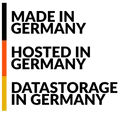
 English (United Kingdom)
English (United Kingdom)  Deutsch (Deutschland)
Deutsch (Deutschland)