| Configuration Shop-Data Transfer Plugin GLS This explains in detail how the configuration of our Shop-Data Transfer Plugin GLS can be carried out. Via the menu item Configuration you can open the configuration of Shop-Data Transfer and that of the plugins. Configuration ProfileGLS access data- x access data
- Please select here for which API you have received access data from GLS.
- Username
- Please enter your GLS username here.
- Password
- Please enter your GLS password here.
- Show password characters
- Check this box if you want to see the entered password in plain text.
Alternative sender addressPlease enter the shipper address here. - Name2
- Here you can enter an additional name e.g. a company name.
- Name3
- Here you can enter a second suffix e.g. a company name.
- Street
- Please enter the shipper's street here.
- Street number
- Please enter the shipper's street number here.
- Zip code
- Please enter the shipper's zip code here.
- City
- Please enter the city of the shipper here.
- Province or district
- Here you can specify the shipper's province, this is a mandatory field for shipping from certain countries.
- Country
- Please enter the country of the shipper here.
- Phone
- You can enter a telephone number here.
- Mobile phone
- Here you can enter a mobile phone number.
- Contact person
- Here you can specify a contact person.
- E-mail address
- You can enter an email address here.
Shipping label- Store a shipping document, durring the execution of task, additionally in the selected directory
- If you check this box, the shipping label will also be saved in the directory selected below during a transfer.
Shipping label printing presets- Printer
- Select the printer on which the shipping label should be printed, if required.
- Paper source
- Select here which paper source of the printer should be used for printing the shipping label. If the selection is empty, the printer driver does not support a paper source.
- Paper size
- Select the format of the printed shipping label from here.
- Orientation
- Select the orientation in which the shipping label should be printed.
- Automatically print the shipping label document, when performing tasks, on a selected printer
- Check this box if you want the shipping label to be printed out automatically when the tasks are carried out.
- Next, click task management at the bottom left.
- Transfer-Route
- Under Transfer-Route you can now select from which plugin to which plugin the data should be transferred.
- Product group
- Select here in which product group you want to send the package.
- Shipper contact ID
- Please enter the contact ID you received from GLS here. If you use the Shipments API / Web API, this is the shipper number, which you can also see in your YourGLS account under Administration -> Sender addresses.
- Use order number as a shipment reference
- Please indicate here whether the order number should be given to GLS as a shipment reference. This is also printed on the label.
- In addition to transmitting communication information of the recipient
- Here you can also select the recipient's communication information to be transmitted, which, if available, should be sent to GLS with the shipping order.
- E-mail address
- If you check this box, the recipient's e-mail address will also be sent to GLS with the shipping order.
- Phone number
- If you check this box, the recipient's telephone number is also sent to GLS with the shipping order.
- Contact person
- If you check this box, the recipient's contact person is also sent to GLS with the shipping order. This is also printed on the label.
- Additional shipping service
- Here you can select additional shipping services to be carried out with GLS parcel shipping.
- DepositService
- If you check this box, the "DepositService" service is also ordered from GLS in the shipping order.
- Place of deposit
- Enter the desired storage location in this field. (e.g. garage or terrace)
- DeliveryAtWorkService
- If you check this box, the "DeliveryAtWorkService" service is also ordered from GLS in the shipping order.
- Contact person
- Enter the name of the contact person at the delivery location in this field.
- Alternative contact person
- Enter the name of the alternative contact person at the delivery location in this field.
- Building
- Enter the building at the delivery location in this field. (e.g. house A)
- Floor
- Enter the floor in this field.
- Room
- Enter the room in this field.
- Phone number
- Enter the contact person's telephone number in this field.
- IdentPinService
- If you check this box, the "IdentPinService" service is also ordered from GLS in the shipping order.
- IdentPin
- Enter the 4-digit pin in this field.
- Date of birth
- Enter the recipient's date of birth in this field.
- IdentService
- If you check this box, the "IdentService" service is also ordered from GLS in the shipping order.
- Firstname
- Enter the recipient's first name in this field.
- Surname
- Enter the surname of the recipient in this field.
- Date of birth
- Enter the recipient's date of birth in this field.
- Nationality
- Enter the nationality of the recipient in this field.
- Number of contract pages
- Enter the number of pages of the contained contracts in this field.
- Number of signatures
- In this field, enter the number of signatures of the recipient on the contracts included.
- Number of contract copies for sender
- Enter the number of contract copies contained in this field.
- Number of contract copies for recipient
- In this field, enter the number of contract copies included for the recipient.
- Additional informations
- Optionally, provide additional information in this field.
- ExchangeService
- If you check this box, the "ExchangeService" service is also ordered from GLS in the shipping order.
- Name
- Enter the name of the recipient in this field.
- Name2
- Here you can enter an additional name e.g. a company name.
- Name3
- Here you can enter a second suffix e.g. a company name.
- Street
- Enter the recipient's street in this field.
- Street number
- Enter the recipient's street number in this field.
- Zip code
- Enter the recipient's zip code in this field.
- City
- Enter the recipient's city in this field.
- Province or dictrict
- Enter the province of the recipient in this field. (e.g. state)
- Country
- Enter the country of the recipient in this field.
- Phone
- Enter the recipient's phone number in this field.
- Mobile phone
- Optionally, enter the recipient's mobile phone number in this field.
- Contact person
- Optionally, enter the recipient's contact person in this field.
- E-mail address
- Optionally, enter the recipient's email address in this field.
- Expected weight
- Enter the expected weight of the shipment in this field.
- IntercompanyService
- If you check this box, the "IntercompanyService" service is also ordered from GLS in the shipping order.
- Name
- Enter the name of the recipient in this field.
- Name2
- Here you can enter an additional name e.g. a company name.
- Name3
- Here you can enter a second suffix e.g. a company name.
- Street
- Enter the recipient's street in this field.
- Street number
- Enter the recipient's street number in this field.
- Zip code
- Enter the recipient's zip code in this field.
- City
- Enter the recipient's city in this field.
- Province or dictrict
- Enter the province of the recipient in this field. (e.g. state)
- Country
- Enter the country of the recipient in this field.
- Phone
- Enter the recipient's phone number in this field.
- Mobile phone
- Optionally, enter the recipient's mobile phone number in this field.
- Contact person
- Optionally, enter the recipient's contact person in this field.
- E-mail address
- Optionally, enter the recipient's email address in this field.
- Number of labels
- Enter the number of labels to be created in this field.
- Expected weight
- Enter the expected weight of the shipment in this field.
- Pick&ReturnService
- If you check this box, the "Pick & ReturnService" service is also ordered from GLS in the shipping order.
- Pick-up date
- Enter the pick-up date in this field.
- Send e-mail to recipient
- Here you can specify whether an e-mail should be sent to the recipient.
- Send e-mail to sender
- Here you can specify whether an email should be sent to the sender.
- Send SMS to sender
- Here you can specify whether an SMS should be sent to the sender.
- Pick&ShipService
- If you check this box, the "Pick & ShipService" service is also ordered from GLS in the shipping order.
- Pick-up date
- Enter the pick-up date in this field.
- Send e-mail to recipient
- Here you can specify whether an e-mail should be sent to the recipient.
- Send e-mail to sender
- Here you can specify whether an email should be sent to the sender.
- Send SMS to sender
- Here you can specify whether an SMS should be sent to the sender.
- ShopReturnService
- If you check this box, the "ShopReturnService" service is also ordered from GLS in the shipping order.
- Number of labels
- Here you can specify how many labels should be created.
- ShopDeliveryService
- If you check this box, the "ShopDeliveryService" service is also ordered from GLS in the shipping order.
- Automatically the nearest shop to the recipient address
- Here you can specify that the shop closest to the recipient's address should be sent.
- Select shop
- Here you can search and select the parcel shop to which you want to send.
- Street
- Enter the street of the ParcelShop in this field.
- Street number
- Enter the street number of the ParcelShop in this field.
- Zip code
- Enter the zip code of the ParcelShop in this field.
- City
- Enter the city of the ParcelShop in this field.
- Country
- Enter the country of the ParcelShop in this field.
- Seleted ParcelShop
- After searching, you can select one of the ParcelShops found as the destination.
- FlexDeliveryService
- If you check this box, the "FlexDeliveryService" service is also ordered from GLS in the shipping order.
- ThinkGreenService
- If you check this box, the "ThinkGreenService" service is also ordered from GLS in the shipping order.
- Additional parcel services
- Here you can select additional parcel services to be carried out with GLS parcel shipping.
- CashService
- If you check this box, the "CashService" service is also ordered from GLS in the shipping order.
- Purpose
- Enter the intended purpose in this field. (e.g. order 4711)
- AddOnLiabilityService
- If you check this box, the "AddOnLiabilityService" service will also be ordered from GLS in the shipping order.
- Package contents
- In this field, specify what the package contains.
- HazardousGoodsService
- If you check this box, the "HazardousGoodsService" service is also ordered from GLS in the shipping order.
- Hazardous Goods Code
- Enter the hazardous goods number in this field.
- Weight
- Enter the weight of the hazardous goods in the package in this field.
- Hazardous goods 2 - 5
- Up to 4 additional hazardous goods can be specified.
- How many days should the shipment date be in the future if none is available?
- Here you can specify how many days the shipment date should be moved to the future if none is specified in the order.
If you have any questions, requests or suggestions, simply send us a support ticket or a contact form. |

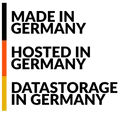
 English (United Kingdom)
English (United Kingdom)  Deutsch (Deutschland)
Deutsch (Deutschland)