Configuration Shop-Data Transfer Plugin MyDPD Business
This explains in detail how the configuration of our Shop-Data Transfer Plugin MyDPD Business can be carried out.
Via the menu item Configuration you can open the configuration of Shop-Data Transfer and that of the plugins.
Configuration Profile
MyDPD Business credentials
- Customer number
- Please enter your DPD customer number here.
- Password
- Please enter the password that matches the DPD customer number given here.
- Show password characters
- Check this box if you want to view the entered FTP password in plain text. This has no effect on the FTP connection.
Shipping label
- Store a shipping document, durring the execution of task, additionally in the selected directory
- If you check this box, the shipping label will also be saved in the directory selected below during a transfer.
Shipping label printing presets
- Printer
- Select the printer on which the shipping label should be printed, if required.
- Paper source
- Select here which paper source of the printer should be used for printing the shipping label. If the selection is empty, the printer driver does not support a paper source.
- Paper size
- Select the format of the printed shipping label from here.
- Orientation
- Select the orientation in which the shipping label should be printed.
- Automatically print the shipping label document, when performing tasks, on a selected printer
- Check this box if you want the shipping label to be printed out automatically when the tasks are carried out.
- Next, click task management at the bottom left.
- Transfer-Route
- Under Transfer-Route you can now select from which plugin to which plugin the data should be transferred.
- Shipping service
- Select here with which shipping service you would like to send the package
- Additional Services
- Here you can select additional services to be carried out with DPD's parcel delivery. The services available vary depending on the shipping service selected above.
- Predict
- If you check this box, the "Predict" service is also used by DPD in the shipping order.
- With return
- If you check this box, a return label will be requested from DPD in addition to the shipping label.
- Also deliver on Saturdays
- If you check this box, the delivery on DPD will also be ordered on Saturdays.
- Parcelshop selection
- Here you can choose which parcelshop the parcel should be delivered to.
- Automatisch the nearest shop to the recipient address
- If you check this box, the nearest parcelshop to the recipient address is automatically selected.
- Choose shop
- If you check this box, you can specify a parcelshop yourself using the search option below.
To do this, enter address data in the correspondingly titled fields and then click on "Search".
Now you can select the desired parcelshop via the "Selected parcelshop" field.
- How man days should the shipment date be in the future, if none is specified in the order?
- Set here how many days the shipping date should be in the future if none is defined in the order.
If you have any questions, requests or suggestions, simply send us a support ticket or a contact form.

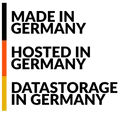
 English (United Kingdom)
English (United Kingdom)  Deutsch (Deutschland)
Deutsch (Deutschland)