Configuration Shop-Data Transfer
Here it is explained in detail how the configuration of our software Shop-Data Transfer can be carried out.
Via the menu item Configuration you can open the configuration area of Shop-Data Transfer and that of the plugins.
Configuration Shop-Data Transfer
- When closing, just close the window so that any scheduled tasks continue to run.
- If you check this box, the software and any scheduled tasks will continue to run when the window is closed.
The window can be opened again using the icon in the tray area of the taskbar.
- Save the size and position of the main window.
- If you check this box, the size and position of the main window will be saved when the main window is closed and accepted again when a new main window is opened.
The size and position can be reset to the standard values using the symbol in the tray area of the task bar. This may be necessary if the window is on a monitor that no longer exists.
- Start the program automatically with Windows
- If you check this box, Shop-Data Transfer will start automatically when a user logs on to Windows.
- Windows User
- Select the user with whom the software should start automatically when Windows logs in.
If you have any questions, requests or suggestions, simply send us a support ticket or a contact form.

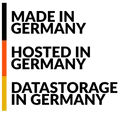
 English (United Kingdom)
English (United Kingdom)  Deutsch (Deutschland)
Deutsch (Deutschland)