| Configuration Shop-Data Transfer Plugin DHL Geschäftskunden This explains in detail how the configuration of our Shop-Data Transfer Plugin DHL Geschäftskunden can be carried out. Via the menu item Configuration you can open the configuration of Shop-Data Transfer and that of the plugins. Configuration ProfileDHL access data- Username
- Please enter your username for the DHL Business Customer Portal here.
- Password
- Please enter your password for the DHL Business Customer Portal here.
- Show password characters
- Check this box if you want to see the entered password in plain text.
- EKP (standardised customer and product number)
- Please enter your EKP from the DHL business customer portal here. You can also find this in the DHL business customer portal, under the menu item Services - Contact, under Customer Id.
Sender addressPlease enter the shipper address here. - Name
- Here you can enter the shipper's name e.g. a company name or a personal name.
- Name2
- Here you can enter an additional name e.g. a company name.
- Name3
- Here you can enter a second suffix e.g. a company name.
- Street
- Please enter the shipper's street here.
- Street number
- Please enter the shipper's street number here.
- Zip code
- Please enter the shipper's zip code here.
- City
- Please enter the city of the shipper here.
- Province or district
- Here you can specify the shipper's province, this is a mandatory field for shipping from certain countries.
- Country
- Please enter the country of the shipper here.
- Phone
- You can enter a telephone number here.
- Mobile phone
- Here you can enter a mobile phone number.
- Contact person
- Here you can specify a contact person.
- E-mail address
- You can enter an email address here.
Shipping label- Store a shipping document, durring the execution of task, additionally in the selected directory
- If you check this box, the shipping label will also be saved in the directory selected below during a transfer.
Shipping label printing presets- Printer
- Select the printer on which the shipping label should be printed, if required.
- Paper source
- Select here which paper source of the printer should be used for printing the shipping label. If the selection is empty, the printer driver does not support a paper source.
- Paper size
- Select the format of the printed shipping label from here.
- Automatically print the shipping label document, when performing tasks, on a selected printer
- Check this box if you want the shipping label to be printed out automatically when the tasks are carried out.
- Next, click task management at the bottom left.
- Transfer-Route
- Under Transfer-Route you can now select from which plugin to which plugin the data should be transferred.
- DHL Paket product
- Select here which DHL Paket product you would like to order
- Participation number (for billing number)
- Enter here under which participation number the shipping order should be created
- Use order number as a shipment reference
- If you check this box, the order number is transferred to DHL in the Shipment Reference field and also printed on the shipping note.
- In addition to transmitting communication information of the receiver
- If you check this box, you can select additional information that will be given to DHL.
- E-mail address
- If you check this box, the recipient's e-mail address will also be sent to GLS with the shipping order.
- Phone number
- If you check this box, the recipient's telephone number is also sent to GLS with the shipping order.
- Contact person
- If you check this box, the recipient's contact person is also sent to GLS with the shipping order. This is also printed on the label.
- Additional shipping service
- Here you can select additional shipping services to be carried out with GLS parcel shipping.
- Preferred location
- If you check this box, the "Preferred location" service is also commissioned by DHL in the shipping order. Enter the desired location in the field below.
- Preferred neighbour
- If you check this box, the "Preferred neighbour" service is also commissioned by DHL in the shipping order. Enter the name, street and house number of the desired neighbor in the field below.
- Ident-Check
- If you check this box, the "Ident-Check" service is also commissioned by DHL in the shipping order.
- Name
- In this field you can enter the first name of the person to be identified.
- Surname
- In this field you can enter the surname of the person to be identified.
- Minimum age
- Choose you in this field the wish minimum age of the person to be identified from.
- Date of birth
- Enter the date of birth of the person to be identified in this field.
- Named person only
- If you check this box, the "Named person only" service is also used by DHL in the shipping order.
- Visual check of age
- If you check this box, the "Visual check of age" service is also commissioned by DHL in the shipping order.
- Minimum age
- In this field, select the desired minimum age for the recipient.
- Preferred day
- If you tick this box, the "Preferred day" service is also commissioned by DHL in the shipping order.
- Delivery date
- Enter the desired delivery date in this field.
- Preferred time
- If you check this box, the "Preferred time" service will also be ordered from DHL in the shipping order.
- Delivery time window
- Select the desired delivery time window in this field.
- No neighbour delivery
- If you check this box, the "No neighbour delivery" service is also used by DHL in the shipping order.
- Cash on delivery
- If you check this box, the "cash on delivery" service is also used by DHL in the shipping order.
- Bulky goods
- If you tick this box, the "Bulky goods" service is also commissioned by DHL in the shipping order.
- Additional insurance
- If you check this box, the "Additional insurance" service is also commissioned by DHL in the shipping order.
- Insurance amount
- Enter the desired insurance amount in these fields.
- Premium
- If you check this box, the "Premium" service is also commissioned by DHL in the shipping order.
- Endorsement
- If you check this box, the "Endorsement" service is also commissioned by DHL in the shipping order.
- Handling if recipient not reached
- In this field, select how the package should be treated if it cannot be delivered.
- Receipt / Acknowledgement of receipt
- If you check this box, the "Return receipt" service is also used by DHL in the shipping order.
- Day of delivery
- If you check this box, the "Day of delivery" service is also used by DHL in the shipping order.
- Date
- In this field, select the date on which the shipment is to be delivered.
- Timeframe of delivery
- If you check this box, the "Timeframe of delivery" service is also ordered from DHL in the shipping order.
- Timeframe
- In this field, select the time at which the shipment should be delivered.
- Shipment handling
- If you check this box, the "Shipment handling" service is also ordered from DHL in the shipping order.
- Type of shipping handling
- In this field, select how the shipment should be delivered.
- Perishable goods
- If you check this box, the "Perishable goods" service is also ordered from DHL in the shipping order.
- Individual sender information
- If you check this box, the "Individual sender information" service is also ordered from DHL in the shipping order.
- Requirements
- Enter your sender requirements in this field.
- Package return
- If you check this box, the service for "package return" is also commissioned by DHL in the shipping order.
- Notice of non-deliverability
- If you check this box, the "Notice of non-deliverability" service is also used by DHL in the shipping order.
- Immediate return in case of unsuccessful delivery
- If you check this box, the service for "Immediatly shipment return in case of non sucessful delivery" is also commissioned by DHL in the shipping order.
- GoGreen
- If you check this box, the "GoGreen" service is also used by DHL in the shipping order.
- Separate account number for returns
- If you check this box, you can enter a separate account number for the return shipment.
- EKP (standardised customer and product number) for return shipments
- Please enter your EKP from the DHL business customer portal, which should be used for the return. You can also find this in the DHL business customer portal by hovering your mouse over your name in the top right and clicking on contract data under customer number.
- Participation number
- Please enter your participation number here, which should be used for the return. These are the last 2 digits of the desired billing number, which you can also find in the DHL business customer portal. To do this, hold your mouse over your name in the top right corner and click on Contract data, you will find the Billing numbers column under Contract items.
- After successful manifestation of the shipment, send a notification by e-mail to the recipient
- If you check this box, DHL will also send a shipping notification to the recipient.
- How many days should the shipment date be in the future if none is available?
- Here you can specify how many days the shipment date should be moved to the future if none is specified in the order.
If you have any questions, requests or suggestions, simply send us a support ticket or a contact form. |

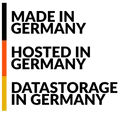
 English (United Kingdom)
English (United Kingdom)  Deutsch (Deutschland)
Deutsch (Deutschland)