Configuration Shop-Data Transfer Plugin Lexware Warenwirtschaft
This explains in detail how the configuration of our Shop-Data Transfer plugin Lexware Warenwirtschaft can be carried out.
Via the menu item Configuration you can open the configuration of Shop-Data Transfer and that of the plugins.
Configuration Profile
- Select company
- Select the company in Lexware Warenwirtschaft to which the configuration refers.
Transfer with plugin of type webshop
- Standard goods group
- Here you select the ware group in which, in Lexware Warenwirtschaft, new items are to be entered, unless otherwise specified in the "Ware group for products with xx% VAT" areas.
In the areas with a title such as "Ware group for goods with xx% VAT" xx should be replaced by the appropriate percentage by entering it in the respective field. In addition, the appropriate ware group must be selected below. The values for 19% and 7% are already preset. If you want to create another area, simply unfold the last area. By clicking on the label or on the plus in front of the label, another area is displayed below the last area.
- What data should the customer be identified with?
- Select here what the customer's identifier should be.
- Assign the following debtor account to all new customers
- Check this box if you want all new customers to be automatically assigned a special debtor account.
- Then select the debtor account that should be automatically assigned to all newly created customers.
- Standard warehouse if none is selected in the article
- Select which standard warehouse is to be stored in the article if one is not already stored.
- Next, click task management at the bottom left.
- Transfer-Route
- Under Transfer-Route you can now select from which plugin to which plugin the data should be transferred.
Additional settings when shipping
- Earliest order date
- Here the orders can be filtered according to the order date.
- Limit orders by delivery date
- Here the orders can be filtered according to the delivery date.
- Only orders with the following delivery type:
- Here the orders can be filtered according to the delivery type.
- Only orders of the following order type:
- Here the orders can be filtered according to the order type.
- Uses customer's delivery address
- Place a checkmark here if the delivery address should be used as the recipient address instead of the billing address.
- Save shipment number in free field
- Place a checkmark here if the shipment number is to be saved in a free field.
- Free field
- Select the free field in which the shipment number is to be saved.
Settings with webshop start plugin
- Update article informations
- If you check this box, the article data in your webshop will be updated with the article information collected by Shop-Data Transfer via the start plugin of the transfer route.
- Update name and description
- If you check this box, the name and description of the article will be updated.
- Update inventory
- If you check this box, the inventory of the article will be updated.
- Update weight
- If you check this box, the weight of the article will be updated.
- Update article status
- If you check this box, the status of the article will be updated.
- Update price
- If you check this box, the prices of the article will be updated.
- Update packaging unit
- If you check this box, the packaging unit of the article will be updated.
- Update categories/product groups
- If you check this box, the categories / product groups of the article will be updated.
- Create new articles
- If you check this box, new articles (not existing in Lexware Warenwirtschaft) will also be created in Lexware Warenwirtschaft.
- Update/create variant articles
- If you check this box, variant articles are treated like normal articles.
- Update article images
- If you check this box, the article pictures of the articles updated in your Lexware Warenwirtschaft system will also be updated with the article pictures collected by Shop-Data Transfer via the start plugin of the transfer route.
- Swap existing images
- If you tick this box, existing article images of the articles updated in your Lexware Warenwirtschaft system will also be updated with the article images collected by Shop-Data Transfer via the start plugin of the transfer route.
- Overwrite existing images in the folder
- If you check this box, existing article pictures in the folder of the articles updated in your Lexware Warenwirtschaft system will be overwritten with the article pictures collected by Shop-Data Transfer via the start plug-in of the transfer route.
- Take over orders
- If you check this box, the orders will also be updated.
- Earliest order date
- Here the orders can be filtered according to the order date.
- Create new orders as
- Here you can specify the order type with which new orders should be created.
- Update existing orders
- If you check this box, existing orders will also be updated.
- Create all missing categories, including empty ones
- Check this box if you want to create all non-existing product groups. This also creates all empty product groups
If you have any questions, requests or suggestions, simply send us a support ticket or a contact form.

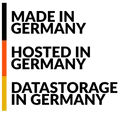
 English (United Kingdom)
English (United Kingdom)  Deutsch (Deutschland)
Deutsch (Deutschland)