Fetch emails from other providers regularly per schedule
Yes, you can automatically fetch your emails regularly from third-party providers, e.g. Have Yahoo, Gmail, GMX, Web.de or others.
These emails are stored in your email inbox with us and can be retrieved from this mailbox at any time.
To do this, follow the step-by-step instructions below:
- Log in to the usermin with your access data. You can find these in the product details of the respective product.
- At the top of the menu, click "Fetchmail Mail Retrieval".
- Click on "Add a new server"
- Complete the following form as follows:
- Server name: Any name of your choice, which will help you identify the server in the overview. e.g. Yahoo.de
- Polling enabled?: Yes
- Mail server to contact: Enter the server name from which the emails are to be picked up. e.g. pop.mail.yahoo.com
- Protocol: The e-mail protocol via which the e-mails are to be fetched from the external server. e.g. POP3
- Server port: The server port via which the e-mail is retrieved from the external server. e.g. 995
- Authentication method: The authentication method by which the external server is to be authenticated.
- Remote user: The username on the foreign email server
Remote password: The password on the foreign email server - Local user(s): The email address of the mailbox in which the emails are to be saved. e.g. demo@schriftkram-online.de
- Leave messages on server?: Should the messages stay on the foreign server or not?
- Always fetch all messages?: Always fetch all messages from the foreign server and delete them on the foreign server or not?
- Connect in SSL mode?: Should the transmission to the external server be encrypted using SSL or not?
- Now click on Create below.
- Now we test again whether everything is set up correctly:
- Click again on the name of the server to be queried in the list
- Click "Check this server" below.
- If the last line of the list now shows "checking complete", you have successfully set up the retrieval of the emails from the server you just set up.
If the check is not successful, you should repeat points 4 to 6 again.
If the setup is successful, the emails will be picked up by the server to be queried and stored in your mailbox.
- Last but not least, you can set up a regular check. To do this, proceed as follows:
- Click the "Return to server list" link in the lower left
- Then at the bottom left on the button "Scheduled Checking"
- Now put "Scheduled checking enabled?" on Yes
- Select below when the check should be carried out.
- Finally, the information has to be saved by clicking on the save button at the bottom left.
Now the e-mails are fetched by the third-party e-mail server according to the schedule you just set and stored in your mailbox.
If you have any questions, requests or suggestions, simply send us a support ticket or a contact form.

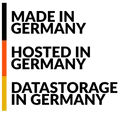
 English (United Kingdom)
English (United Kingdom)  Deutsch (Deutschland)
Deutsch (Deutschland)